The following tutorial was created for the benefit of our members by Milsurps Moderator Harlan (deceased). On behalf of all of our membership, I'd like to thank him for his efforts to put together something that probably addresses one of the most commonly asked questions we receive regularly. Way to go Harlan !!
Illustrated Tutorial for Uploading Photos Directly to Posts on Milsurps Web Site
by Milsurps.Com Moderator Harlan (deceased)
Due to the wide range of computer knowledge and skills that our almost 25,000 members may or may not possess, we have put together an illustrated step-by-step guide that we hope will be helpful.
Often, people who are newer to computers simply aren’t familiar with some terminologies, so written directions alone can be daunting. Actually this method of posting images is not difficult, and if most people had another person standing beside them to show them where to ‘Click’ most people could do it quite easily. This is what we hope to accomplish with this tutorial.
We have two different methods to display your images in posts. This illustrated guide is to assist members in the method of posting photos by uploading your photo directly from your computer to be stored on the Milsupurs.com server. This is the style you may have seen in posts where a thumbnail appears that will enlarge when you click on it. This method is especially useful when you need to display small details because images may be enlarged with tools provided in the software.
(You may upload multiple images in one post using this method)NOTE: All members, regardless of level, are limited to 50 uploaded images per individual posting. Individual JPG type pics can be sized to any dimensions of height and width (ie: 800x600, 1024x768 etc...), as long as each uploaded individual JPG or PNG graphics pic stays under approximately 3 Mb in file size.
The place to manage your personal file storage on our site is under the user control panel, contained within an area titled Settings (click here), which is located at the top right corner of the web site next to the Logout link.
Besides managing Picture Attachments you've uploaded to the site in within your Settings, there are a wide range of options that can be set by a member, where they can Edit Profile Information, Edit Profile Picture, Edit Personal Avatar, Edit Signature, Edit Email & Password and iTrader Options. If you've never checked out you own personal member options, you might want to click on the Settings link and poke around to see all the site options you can set to your own personal taste.
Each page below illustrates one single step. In practice it goes by much more quickly than it may seem here.
Go to step one below to begin –
Go to the Reply section under the last message you read and click on the ‘Go Advanced’ button ...
Note: Don’t be intimidated - It is not overly advanced – The advanced mode only has a few additional functions and it’s very similar to the Quick Reply mode.
(Click PIC to Enlarge)
Write your message and then click the ‘Attach’ button (Paper clip)
(Click PIC to Enlarge)
A new box will open - Click the ‘Add Files’ button
(Click PIC to Enlarge)
A smaller box opens - click the ‘Select Files’ button
(Click PIC to Enlarge)
A new box opens - Navigate to your photo and then double click on it
(Click PIC to Enlarge)
The name of your file will appear – Click the ‘Upload’ button
(Click PIC to Enlarge)
A Thumbnail of you photo appears - Click ‘Done’ button
(Click PIC to Enlarge)
You will be returned to the message screen and your image is attached to your massage – Click the ‘Preview Post’ button to check how your message will appear
(Click PIC to Enlarge)
Below is a sample of how your message should appear to others
(Click PIC to Enlarge)
While you are in the preview mode you may also click on your image to see how it will look to others
(Click PIC to Enlarge)
Scroll down to the Message area.
(Click PIC to Enlarge)
If needed, you may edit your message at this point You may also preview your corrected text and image again
When everything appears as you want it click the ‘Submit Reply’ button
(Click PIC to Enlarge)
Here is an Adobe PDF file of this entire thread, including the pics. I'd recommend you download it, print it off and keep a copy beside your computer, so until you get familiar with the process of uploading files from your computer to posts on our web site, you'll have a ready reference. It also might be a good idea to write down your Milsurps.Com user name and password on the same print-out, just in case you forget it or the "cookie" that's stored on your own computer which is used for auto logging into the site gets deleted.
Another option as opposed to uploading pics directly to milsurps.com to Attach them directly to your post, would be showing pics in your posts which you have stored on another host web site such as Photobucket, Flickr, ImageShack etc.
For instructions on how to do this, check out this other instructional thread.
How do I show pics from Photobucket, Flickr, ImageShack etc. on milsurps.com? (click here)
Here's some associated reading that may be of interest.
Why are my linked images from Photobucket, ImageShack etc. copied to Milsurps.Com? (click here)
Note: After you click on images in this tutorial to ENLARGE them, you may find they automatically size smaller in your browser's window making them harder to view. The auto sizing is your browser's way of keeping images entirely within the screen size you have set. Move your mouse pointer to the bottom centre of the pic and you will see an options panel appear. There will be a small square box next to the large X, which will have a pointer arrow sticking out of it. If it's illuminated, it means the pic you're viewing can be enlarged, so click on this box and the pic will EXPAND and open to its normal size.Information

Warning: This is a relatively older thread
This discussion is older than 360 days. Some information contained in it may no longer be current.
- Knowledge Library

- MKL Entry of the Month
- Australia
- Austro-Hungarian Empire
- Canada
- Czechoslovakia
- Denmark
- Finland
- France/Belgium
- Germany
- Italy
- Japan
- Norway
- Russia
- South America
- Sweden
- Switzerland
- Turkey
- United Kingdom
- United States
- Yugoslavia
- Is my rifle authentic or a fake?
- Jay Currah's Lee Enfield Web Site
- On-line Service Records (Canada)
- Technical Articles/Research
- Forum
- Classifieds

- What's New?
-
Photo Gallery

- Photo Gallery Options
- Photo Gallery Home
- Search Photo Gallery List
-
Photo Gallery Search
- Video Club

- iTrader




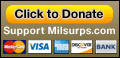
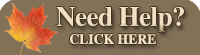








 PM
PM



